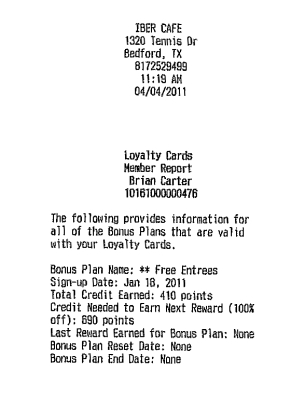|
1.
|
Log in to the FOH.
|
|
2.
|
Touch Functions.
|
|
3.
|
Touch Reports to display the Reports screen.
|
|
4.
|
Touch Loyalty Report. The Member Report screen appears.
|
|
5.
|
If you encounter the Manager Approval screen, a manager, or an employee with sufficient access, must enter a password, and touch OK. Enter the entire card number and verify the number you enter on screen matches the card before pressing OK.
|
1.
|
Log in to the FOH.
|
|
2.
|
Touch the appropriate table from the Open Tables list to display the Order Entry screen.
|
|
3.
|
Touch Close to display the Close screen.
|
|
4.
|
Touch Member Report.
|
If you encounter the Manager Approval screen, a manager, or an employee with sufficient access, must enter a password, and touch OK. Enter the entire card number and verify the number you enter on screen matches the card before pressing OK.
|
1.
|
Log in to the FOH.
|
|
2.
|
Locate and touch the Member Report button. The Member Report screen appears.
|
|
3.
|
If you encounter the Manager Approval screen, a manager, or an employee with sufficient access, must enter a password, and touch OK. Enter the entire card number and verify the number you enter on screen matches the card before pressing OK.